Creating a Module Package
How to create a module package.
- Navigate to >
 Extensions.
Extensions.
- Select the Installed Extensions section and expand the Modules section.
- Click the Edit
 button beside the required module. This opens the Edit page.
button beside the required module. This opens the Edit page.
- Click the Create Package button located at the base the page. This opens the Create Package Wizard.
- On the Create Package - Create Package page, complete the following fields as required:
- Optional. At Use Existing Manifest, mark
 the check box to use the existing manifest for the new package and then select the required manifest file from the Choose Manifest File, from the drop down list. If this option is Step 5 will be skipped.
the check box to use the existing manifest for the new package and then select the required manifest file from the Choose Manifest File, from the drop down list. If this option is Step 5 will be skipped.
- Optional. At Review Manifest, mark
 the check box to review the manifest before creating the new package.
the check box to review the manifest before creating the new package. - Click the Next button.
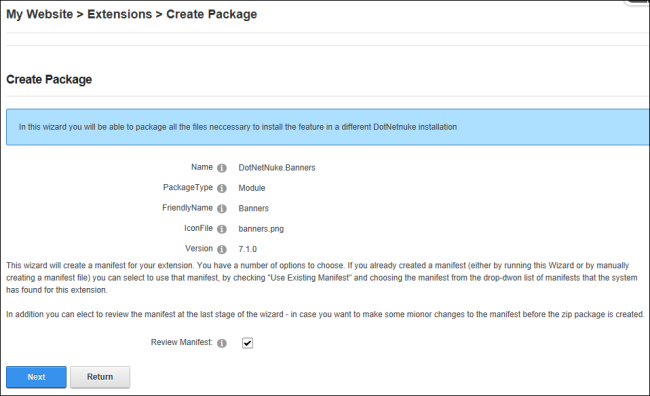
- On the Create Package - Choose Files To Include page, complete the following fields as required:
- Optional. In the Folder text box, edit the folder name to select files from a different folder and then click the Refresh File List button to view the related files in the text box.
- At Include Source, mark
 the check box to include the source code - OR - unmark
the check box to include the source code - OR - unmark  the check box to include the installation files.
the check box to include the installation files.
- In the text box, modify the listed files if required:
Highlight and delete any files to be removed from this package.
Enter the name of any additional files to be included in this package.
- Click the Next button.

- On the Create Package - Choose Assemblies To Include page, complete the following fields as required:
- Optional. In the multi-line text box, modify the listed files if required:
- Highlight and delete any assembly files to remove them from this package.
- Enter the name of any additional assembly files to be included in this package.
- Click the Next button.
- On the Create Package - Create Manifest page, complete the following fields:
- Optional. In the multi-line text box, edit the manifest if required.
- Click the Next button.
- On the Create Package - Create Package page, complete the following fields:
- Optional. At Create Manifest File, mark
 the check box to create a manifest file and then enter the file name into the Manifest File Name text box.
the check box to create a manifest file and then enter the file name into the Manifest File Name text box. - Optional. At Create Package, mark
 the check box to create a zip file pack and then enter the file name to use for the archive (zip) file into the Archive File Name text box.
the check box to create a zip file pack and then enter the file name to use for the archive (zip) file into the Archive File Name text box. - Click the Next button.
- On the Create Package - Create Package Results page the results of the package creation are displayed.

Open topic with navigation
 the check box to use the existing manifest for the new package and then select the required manifest file from the Choose Manifest File, from the drop down list. If this option is Step 5 will be skipped.
the check box to use the existing manifest for the new package and then select the required manifest file from the Choose Manifest File, from the drop down list. If this option is Step 5 will be skipped.
 the check box to review the manifest before creating the new package.
the check box to review the manifest before creating the new package.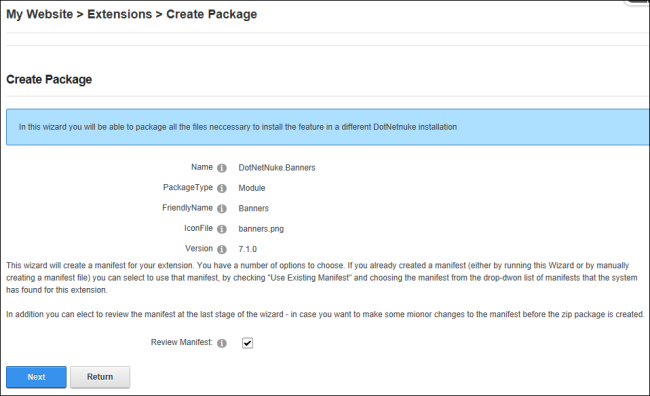
 the check box to include the source code - OR - unmark
the check box to include the source code - OR - unmark  the check box to include the installation files.
the check box to include the installation files.

